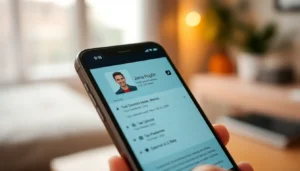Table of Contents
ToggleImagine transforming your living room into a mini theater with just your iPhone and a projector. It’s like bringing the cinema experience home without the overpriced popcorn and sticky floors. Whether it’s a cozy movie night or an epic sports event, connecting your iPhone to a projector can elevate any viewing experience to blockbuster status.
Understanding Projector Compatibility
Compatibility between projectors and iPhones is crucial for an effective movie-watching experience. Knowing the essential aspects helps ensure smooth connections and high-quality visuals.
Types of Projectors
LCD projectors offer bright images and vibrant colors. DLP projectors provide sharp details with excellent contrast. LED projectors use energy-efficient technology, ensuring longevity. For portability, mini projectors are convenient, ideal for on-the-go movie nights. Each type has its advantages, so selecting one based on specific needs enhances the viewing experience.
Connection Options for iPhone
Wired connections often utilize Lightning to HDMI adapters, enabling straightforward setup. Apple TV provides a wireless solution, facilitating seamless streaming via AirPlay. VGA adapters also work for older projectors, although resolution might vary. Some projectors feature built-in wireless capabilities, simplifying the connection process. Each option serves different scenarios, accommodating diverse projector models and user preferences.
Setting Up Your Projector

Setting up your projector involves several key steps to ensure an optimal viewing experience. Begin by checking compatibility with your iPhone. Identify the type of projector you possess and gather the necessary cables or adapters.
Preparing the Projector
Turn on the projector and connect it to the power source. Use a Lightning to HDMI adapter for a direct connection. Adjust the settings to match your desired screen size and brightness levels. Inspect the lens for cleanliness to avoid blurry images. If you choose a wireless connection, ensure the projector and iPhone connect to the same Wi-Fi network. Check specific settings for AirPlay or compatible streaming options.
Positioning for Optimal Viewing
Select a location that maximizes visibility. The projector should be placed at an appropriate distance for the screen size. Aim for at least 8 feet away for larger projections. Check the height to ensure the image aligns with viewer eye levels. Tilt the projector if necessary for a straight image. Consider lighting conditions; darker environments enhance visibility. Test different positions to determine which setup offers the best viewing experience.
Connecting Your iPhone to the Projector
Connecting an iPhone to a projector opens up multiple viewing possibilities for enhanced entertainment experiences. Users can employ either wired or wireless methods to facilitate this connection.
Wired Connections
Wired connections provide reliability and typically offer better video quality. For a seamless connection, an iPhone requires a Lightning to HDMI adapter. This adapter connects to the projector’s HDMI port. After connecting, users should select the corresponding HDMI input on the projector. Using a Lightning to VGA adapter works with older projectors lacking HDMI support. This setup also ensures compatibility with more traditional equipment. Users should ensure the length of the cable is appropriate for the desired distance between the iPhone and projector.
Wireless Connections
Wireless connections offer users added convenience and flexibility in their setups. AirPlay enables seamless streaming between an iPhone and compatible projectors via Wi-Fi. Users must ensure the projector supports this feature. For projectors that require it, connecting through Apple TV allows for quick access to stream content, mirroring the iPhone display. Maintaining a strong Wi-Fi signal ensures minimal lag, thus enhancing the viewing experience. Additionally, many modern projectors come with built-in wireless functionality, simplifying the connection process even further.
Choosing the Right App for Movie Playback
Selecting the right app for movie playback enhances the viewing experience on a projector connected to an iPhone. Various options cater to different user preferences and requirements.
Recommended Apps
YouTube provides a vast library of movies and shows for streaming. Netflix requires a subscription and offers a variety of original content. VLC Media Player supports numerous file formats, making it versatile for local playback. JustWatch assists in finding where films are available for streaming across multiple platforms. Each app offers unique features, so users should explore their options.
Features to Look For
Search for apps that support high-definition playback to ensure the best visual quality. Connectivity features, such as AirPlay support, simplify wireless streaming from the iPhone. A user-friendly interface enhances navigation during movie selection. Additionally, apps with offline viewing capabilities allow users to download content for seamless playback without Wi-Fi. Prioritizing these features maximizes enjoyment during movie nights.
Optimizing Your Viewing Experience
Optimizing the viewing experience transforms a simple movie night into a cinematic journey. This section focuses on critical adjustments to picture settings and sound quality for an enhanced overall environment.
Adjusting Picture Settings
Fine-tuning picture settings significantly enhances visibility and clarity. Start by adjusting the brightness to ensure images pop, especially in a dark room. Contrast enhances the distinction between light and dark areas, adding depth to the visuals. Focus on color saturation to achieve vivid, lifelike hues without overwhelming tones. Many projectors include presets for different content types. Viewing options like ‘Movie’ or ‘Sports’ often facilitate deeper customization. Utilize these features based on the movie genre or event being viewed. Finally, check for keystone correction, which helps maintain image shape when the projector isn’t perfectly aligned with the screen.
Enhancing Sound Quality
Improving sound quality elevates the movie-watching experience. Start by using external speakers for the best audio output. Many projectors support Bluetooth connections, allowing easy pairing with wireless speakers. Set up the speakers at an optimal distance from the viewing area to create an immersive sound stage. Consider enabling surround sound options if your projector or audio system supports them. Bass settings can also be adjusted for richer sound quality during action scenes. Balance treble and bass levels to ensure dialogues remain clear. Finally, check the audio settings in the movie app, as many applications provide their own audio enhancements.
Transforming an ordinary movie night into a cinematic experience is easier than ever with an iPhone and a projector. By choosing the right projector and connection method users can enjoy high-quality visuals and sound right at home.
With options for both wired and wireless connections there’s flexibility to suit individual preferences. Selecting the best apps and optimizing settings further enhances the viewing experience making it enjoyable for everyone.
Whether it’s a family gathering or a casual get-together friends will appreciate the effort put into creating a mini theater atmosphere. Embracing this technology opens up endless possibilities for entertainment and makes every movie night memorable.