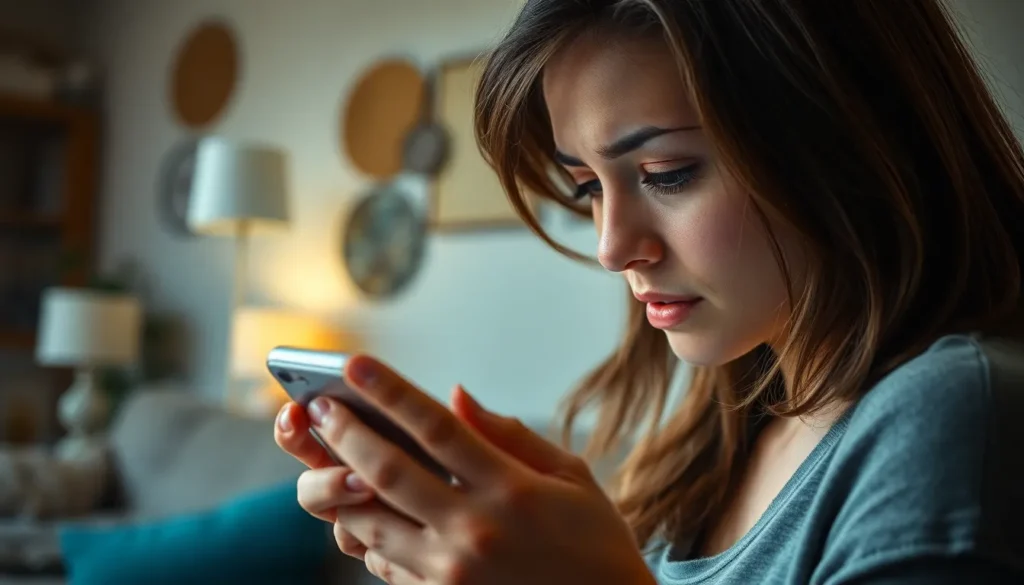Table of Contents
ToggleLosing an iPhone can feel like losing a part of yourself—especially when that part holds your favorite cat memes and countless selfies. Thankfully, Apple’s “Find My iPhone” feature swoops in like a superhero, ready to rescue you from your tech-induced panic. But let’s face it, not all heroes wear capes, and sometimes they just need a little guidance to pinpoint your wayward device.
Understanding Find My iPhone
Find My iPhone offers a reliable solution to locate lost devices. This feature assists users in tracking their iPhones, providing peace of mind during stressful situations.
What Is Find My iPhone?
Find My iPhone is a built-in tracking application designed for Apple devices. It enables users to locate and manage their lost or stolen iPhones seamlessly. Activation of this service occurs through iCloud settings, allowing devices to communicate their whereabouts using GPS technology. Using this tool facilitates remote actions such as locking the device or playing a sound to help locate it.
Key Features of Find My iPhone
Find My iPhone includes several essential features to enhance user experience. Location tracking provides real-time updates on the device’s whereabouts. Users can activate a ‘Lost Mode’ that locks the phone and displays a custom message. Notifications alert users if their device moves from a designated area. Finally, users can erase their device remotely, ensuring sensitive data remains secure in case of theft.
Setting Up Find My iPhone
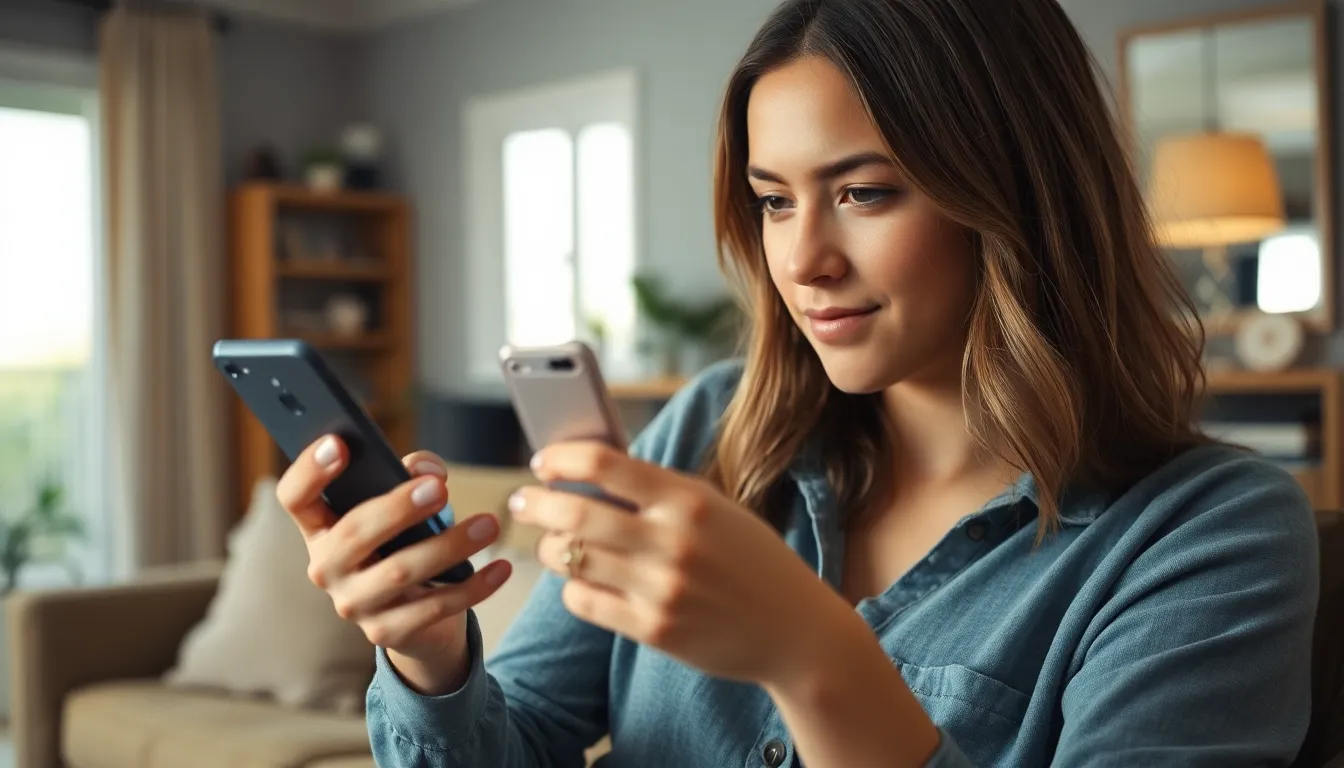
Setting up Find My iPhone requires enabling essential features to locate the device accurately.
Enabling Location Services
Location Services must be activated for Find My iPhone to work efficiently. This setting allows the device to share location data with the app. To enable it, go to Settings, then Privacy, and select Location Services. Once there, toggle Location Services to ON. Setting it to “While Using the App” maximizes accuracy without draining battery life. Confirm that Find My iPhone is included in the list of apps with access to location data. Users benefit from precise updates on their device’s whereabouts, making location tracking effective.
Linking Your Apple ID
Linking an Apple ID is crucial for utilizing Find My iPhone. Without this step, locating the device becomes impossible. To link an Apple ID, navigate to Settings and tap on the Apple ID banner at the top. Follow the prompts to sign in or create a new Apple ID. After that, open iCloud settings and enable Find My iPhone. This feature connects the device to the user’s account, ensuring seamless tracking. With the Apple ID successfully linked, users gain access to features like remote locking and data protection.
How to Get Precise Location on Find My iPhone
Finding the precise location of an iPhone requires effective use of the Find My app and correct location settings. Users can ensure accurate tracking by following specific steps.
Using the Find My App
Access the Find My app on any Apple device. The interface provides options such as “Devices” to locate your iPhone. This section displays a map pinpointing the last known location of the device. Tapping on the device name reveals options to play a sound, enter Lost Mode, or wipe the device. Utilize the “Play Sound” feature to help locate it if near. The app updates location data periodically, allowing for real-time tracking when the device is online.
Adjusting Location Settings
Adjust location settings to improve the accuracy of Find My iPhone. Navigate to Settings, select Privacy, then tap Location Services. Ensure that Location Services is enabled, allowing the app to access precise GPS data. Set Find My iPhone to “While Using the App” or “Always” for optimal functionality. This setting guarantees continuous tracking, even in low-power mode. Lastly, verify that Share My Location is active within the Find My app settings to enhance usability.
Troubleshooting Location Accuracy
Location accuracy issues can arise when using Find My iPhone. Knowing common problems and their solutions helps improve tracking precision.
Common Issues and Fixes
GPS signal interference often affects location accuracy. Make sure the device is outdoors or near a window to enhance GPS reception. Turning on Airplane mode and then disabling it resets network connections, which may improve location services. If the device has a low battery, it might limit functionalities, so charging the phone is essential. Users should also check their Wi-Fi connections, as having a strong Wi-Fi signal boosts accuracy. Additionally, confirming that the location settings are set to “While Using the App” or “Always” ensures Find My iPhone can access location data efficiently.
When to Seek Professional Help
In some cases, persistent location issues may require professional assistance. If the device fails to show any location despite following troubleshooting steps, consider visiting an Apple Store or authorized service provider. Hardware malfunctions, especially related to the GPS module, often necessitate expert diagnostics. Users experiencing device software problems should explore contacting Apple Support for guidance. Seeking professional help becomes crucial if the iPhone frequently loses connection to Wi-Fi or cellular networks, as this impacts overall functionality. Having a technician inspect the device offers assurance and quick resolution.
Finding a lost iPhone can be a daunting experience but utilizing the Find My iPhone feature significantly eases that burden. By following the setup instructions and adjusting location settings, users can ensure they’re ready to track their device with precision.
For those who encounter challenges with location accuracy, troubleshooting steps can help restore functionality. It’s essential to stay proactive about device security and location settings to maximize the effectiveness of this tool. With the right approach, users can regain peace of mind knowing their device can be located whenever necessary.