Table of Contents
ToggleNavigating the world of audio files on an iPhone can feel like trying to find a needle in a haystack—if that haystack were made of apps and settings. Whether it’s that catchy podcast episode or a hidden gem of a song, accessing audio files shouldn’t require a treasure map or a degree in tech wizardry.
Understanding Audio Files on iPhone
Audio files on an iPhone serve various purposes, making it essential to grasp their types and uses. These files can comprise music, podcasts, voice memos, and more.
Types of Audio Files
Audio files come in several formats commonly used on iPhones. MP3 files represent the most popular format due to their compatibility and smaller file sizes. WAV files deliver high-quality audio, suitable for professional recordings but occupy more storage space. AAC files, often used by iTunes, strike a balance between quality and compression. Lossless formats like ALAC provide high fidelity without losing data, ideal for audiophiles. Understanding these formats helps users choose the right audio file for their needs.
Common Uses of Audio Files
Audio files typically find applications in various scenarios on an iPhone. Users often listen to music for entertainment during commutes or workouts. Podcasts serve as a source of information, available anytime for learning or leisure. Voice memos cater to recording thoughts or notes quickly, enhancing productivity. Audiobooks provide another dimension, enabling immersive storytelling while multitasking. These diverse uses highlight the versatility of audio files for iPhone users.
Accessing Audio Files through the Files App
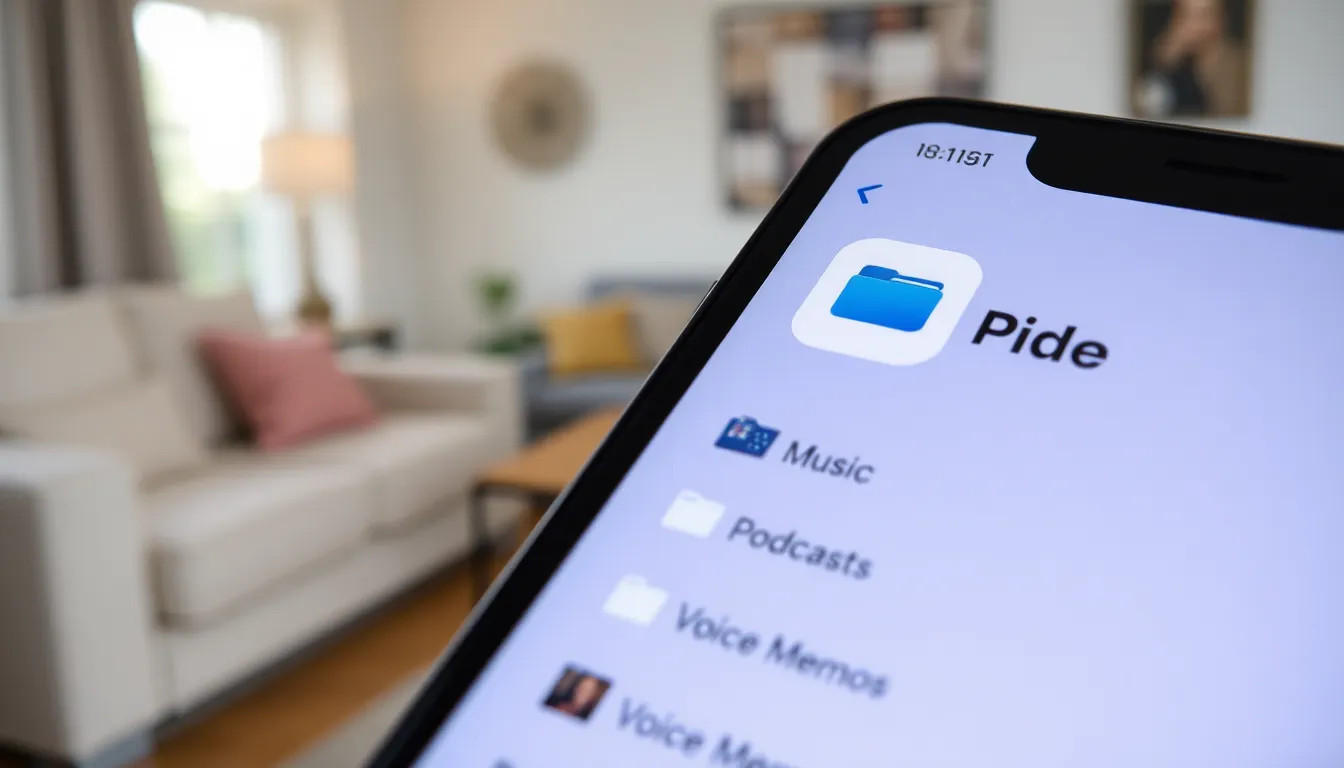
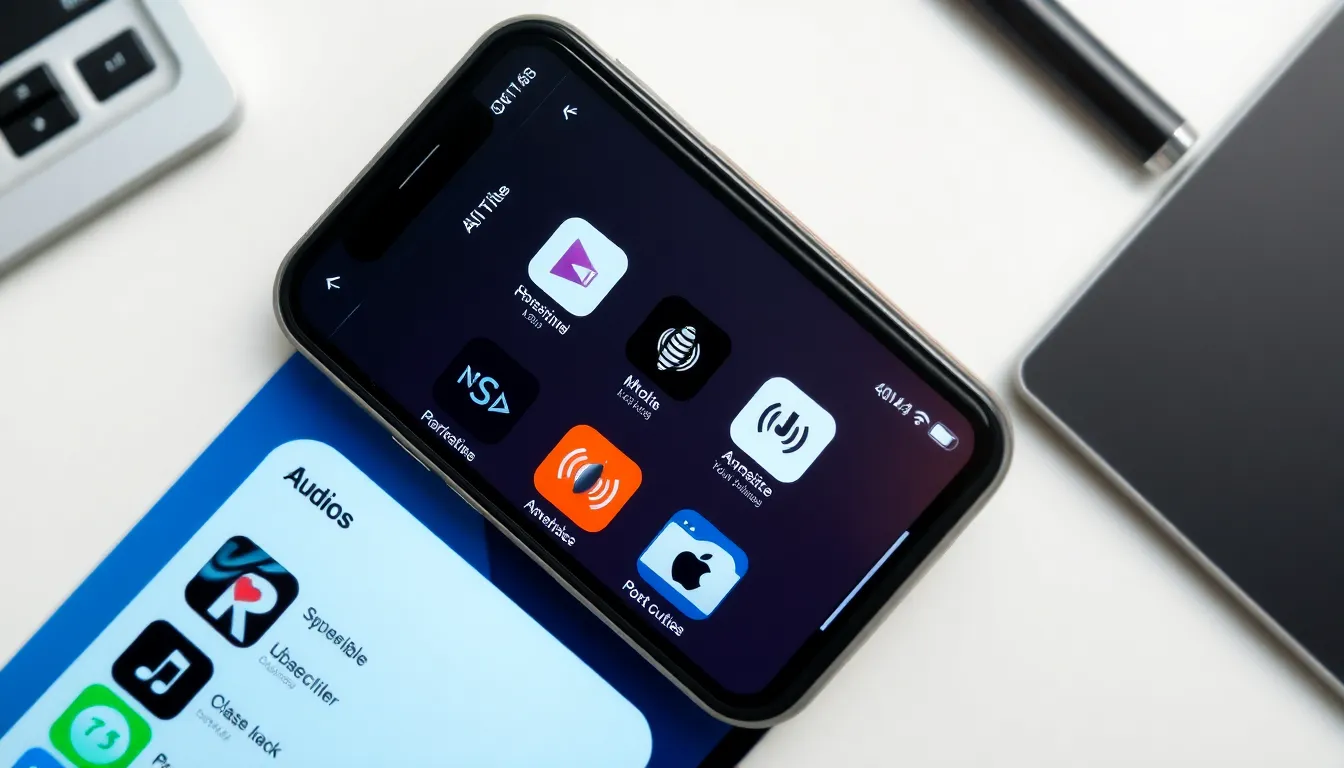
Accessing audio files on an iPhone through the Files app simplifies the process for users. This app serves as a hub for organizing and locating various file types.
Locating the Files App
Finding the Files app is straightforward. The app icon features a blue folder on a white background. It typically resides on the home screen or within the App Library. If users cannot spot it, they can swipe down on the home screen and type “Files” in the search bar. This action should quickly reveal the app, allowing access.
Navigating to Audio Files
Users can navigate to audio files through the Files app with ease. After opening the app, they encounter different locations such as “On My iPhone,” “iCloud Drive,” or third-party storage apps. Tapping “On My iPhone” leads to files stored locally. To find audio files, users should look for folders labeled “Music,” “Podcasts,” or “Voice Memos.” Once located, users can tap on any audio file to play or manage it according to their needs.
Using Music and Podcasts Apps
Accessing audio files on an iPhone is straightforward through dedicated apps. Users can easily navigate their music and podcasts to enjoy their favorite audio content.
Accessing Music Library
To access the music library, open the Apple Music app. The app showcases a vast collection of songs, albums, and playlists. Users can explore the library by tapping the “Library” tab at the bottom. Songs can be sorted by artists, albums, or song titles. Utilizing the search bar helps locate specific tracks quickly. Downloaded music is available offline, making it convenient for users in any location. Users can also create their playlists by adding songs and arranging them to suit their preferences.
Finding Podcasts
Finding podcasts involves launching the Apple Podcasts app. This app provides a wide array of shows across various genres. Users can browse through the “Browse” tab to discover new and trending podcasts. Subscribing to favorite shows allows users to receive updates on new episodes automatically. The “Library” tab organizes subscribed shows, making it easy to access episodes. For a more tailored experience, users can use the search feature to find specific topics or titles. Listening to episodes can happen online or offline, catering to different listening habits.
Third-Party Apps for Audio Files
Third-party apps can enhance the audio file experience on an iPhone. Many of these apps offer features that differ from Apple’s default applications and provide additional functionality.
Popular Apps to Consider
Users often explore several popular apps for managing audio files. VLC Media Player supports various audio formats, making it a versatile choice. Audacity allows for advanced editing capabilities, ideal for users focused on creating or modifying audio content. For those interested in cloud storage, Dropbox enables easy access and sharing of audio files across devices. Furthermore, SoundCloud connects users with independent artists and exclusive tracks. Each app brings unique features that users can tailor to their needs.
How to Install and Use These Apps
To install these apps, users navigate to the App Store and utilize the search function to find desired applications. After selecting an app, tapping the “Get” button initiates the download. Users can quickly open the app from their home screen upon installation. Setting up often involves signing in or creating an account, especially for apps like Dropbox and SoundCloud. Exploring each app’s interface facilitates discovering key features such as playing, organizing, or sharing audio files. Engaging with the apps allows for a customized audio experience tailored to individual preferences.
Additional Tips for Managing Audio Files
Managing audio files on an iPhone becomes simpler with a few strategies. Organizing files helps users find their favorite content quickly.
Organizing Your Audio Files
Users can create folders within the Files app to categorize audio files. Consider organizing by genre or type, such as separating music, podcasts, and voice memos. Renaming files with descriptive titles improves searchability. Sorting options in the Files app enhance accessibility, allowing users to view files by date or size. Tagging files with relevant keywords also aids in quick retrieval. Regular maintenance of these folders ensures that files remain easy to locate.
Backing Up Audio Files
Backing up audio files is essential for data protection. Users can employ iCloud to store audio files securely. Enabling iCloud Drive provides automatic syncing across devices. For local backups, using iTunes or Finder on a computer is effective. Connecting an iPhone to a computer allows users to back up all content, including audio files. Third-party services like Dropbox also offer additional options for file storage and sharing. Choosing a reliable backup method safeguards precious audio content from loss.







